This article will help you change your Direct Admin password from your clientzone.
You will need to first login to your Clientzone from https://clientzone.nivacity.com then follow these steps
- Select Services then click on Direct Admin web hosting as per the image below
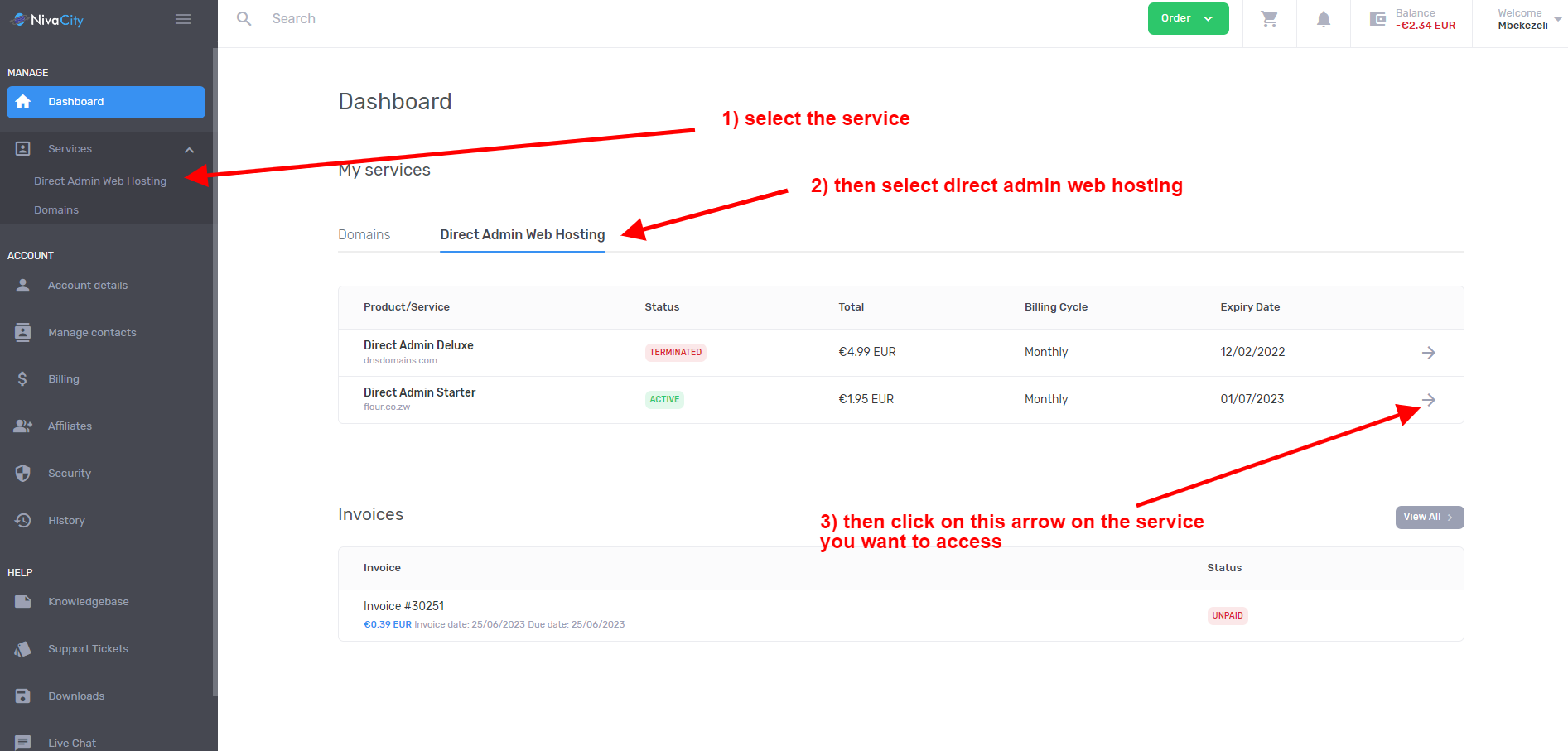
2) Once you have selected the service you need and clicked on the arrow to acces the service , navigate down to “reset password” then click on the reset password button as per the image below.
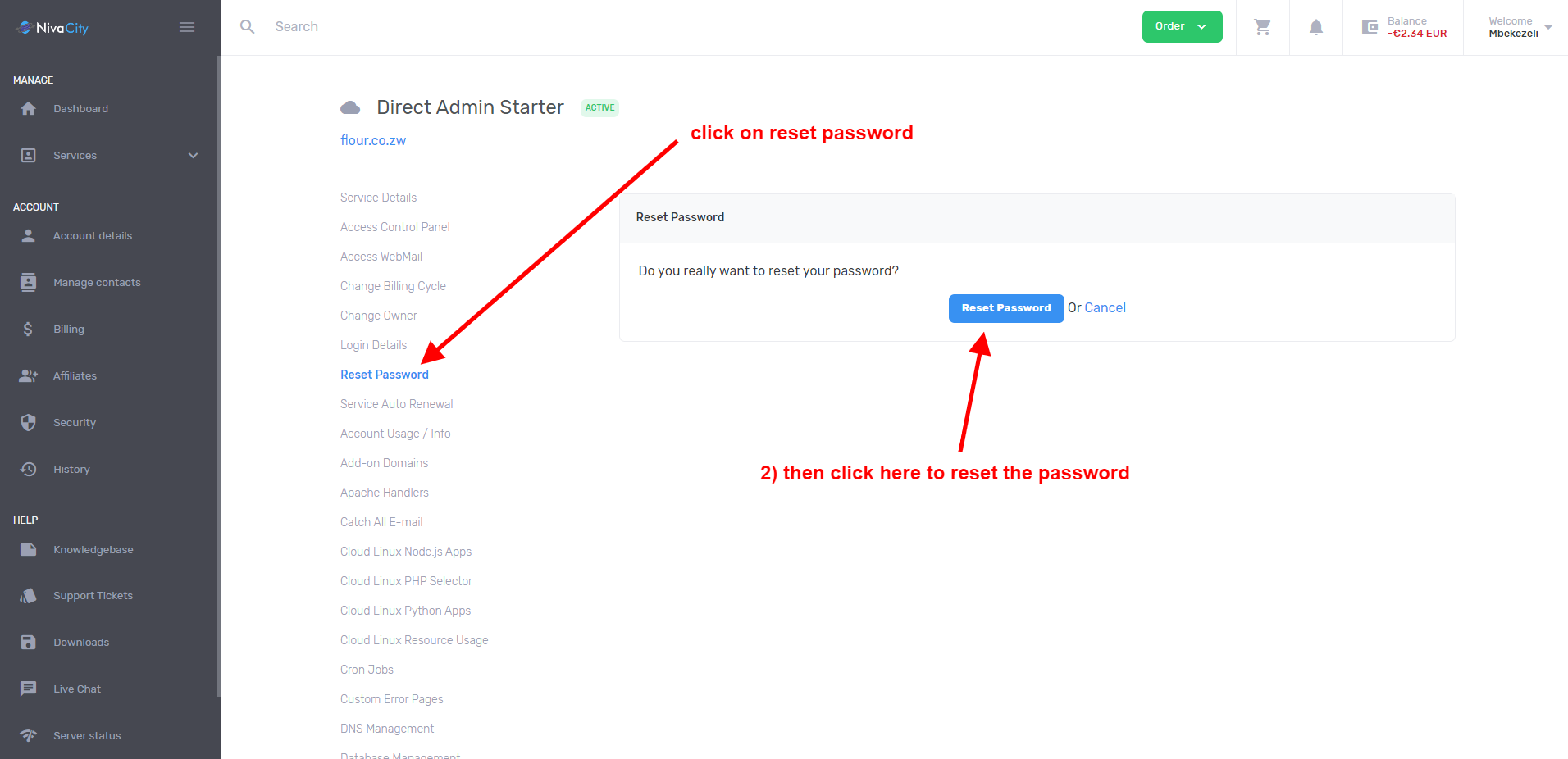
3) Once you have reset your password you can either click on “login details”to view the password or äccess control panel”to automatically log into the Direct Admin control panel as per the image below
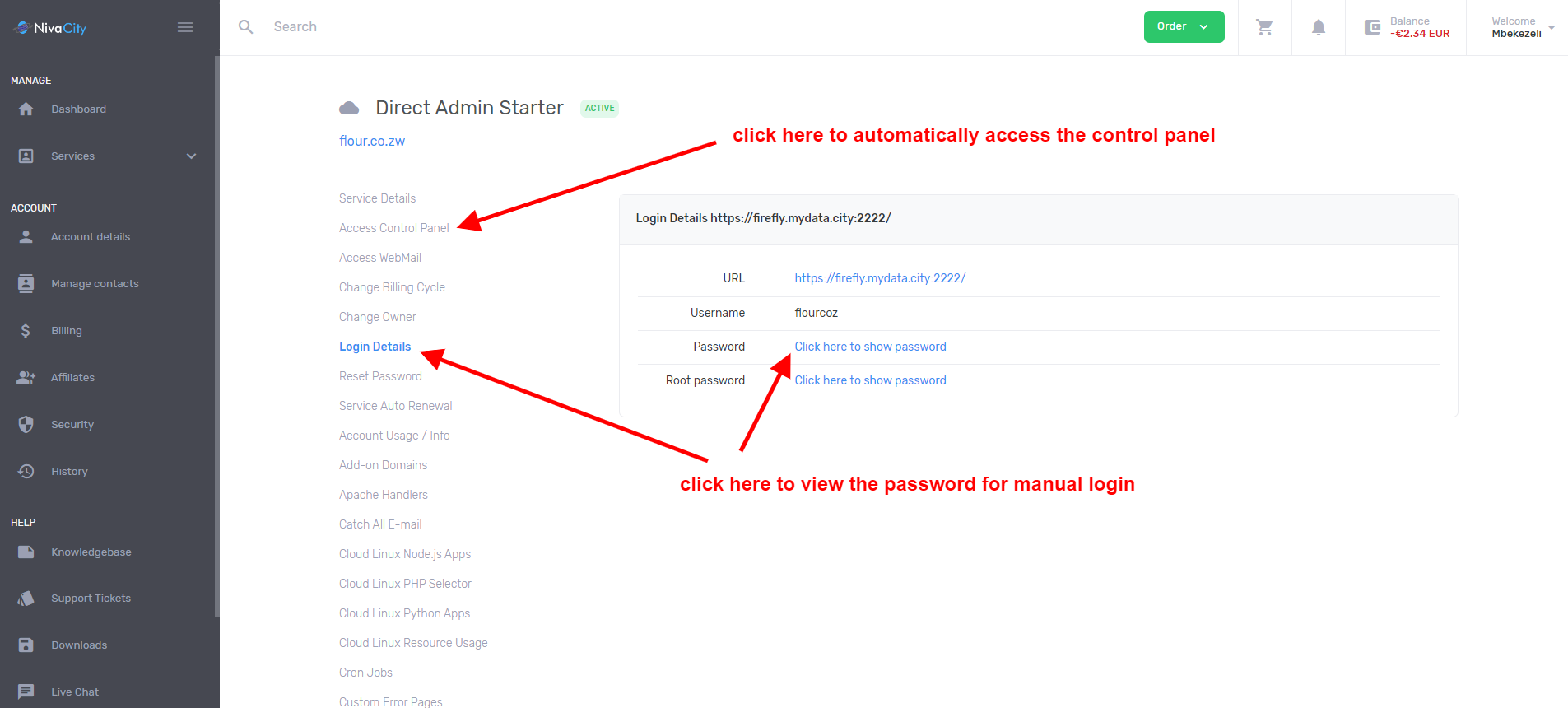
If you are still having trouble accessing your control panel after following the above steps please open a support ticket so our techs can assist you.




