The feeling that you get when you lose all your website or email data is unmatched. You might feel like your life has come to an end, the devastation of losing your valid information. Accidents are inevitable, it’s common to lose your data for whatever reason possible. That is why you need, Backups! Backups are crucial for data protection. Regular backups guarantee that your data (website/emails) can be completely restored after any problems or crushes.
This article is to help you with a step by step process of creating backups on Plesk.
Here is a step by step to follow #
Step 1 #
Login To your Plesk Account.
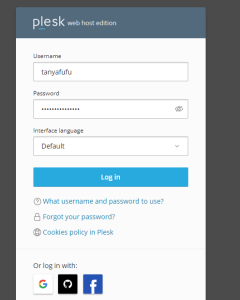
Step 2 #
Go To Website & Domains >> Backup Manager
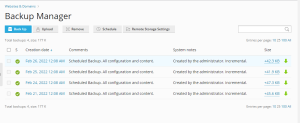
Step 3 #
Click Create Backup
![]()
Step 3 #
Select the Backup content you need.
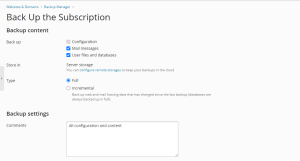
If you want backup notification sent to your email, check the box and press ok
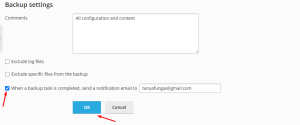
Step 4 #
When your backup is complete, you have to option to download it to your local computer.
![]()
Scheduled Backups #
For frequent backups, you can create automated scheduled backups for your data.
Step 1 #
In Website & Domains>> Backup Manager, Click Schedule Schedule
![]()
Step 2 #
Check boxes for the backup settings you need
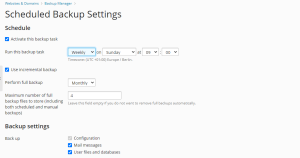
Step 3 #
Done! Your scheduled backup has been updated.
![]()




