This article will help you change your password for your clientzone. Follow these steps and you should be fine.
- Follow the link https://my.nivacity.com/ for the login page and click on the ‘Login/Register’ button.
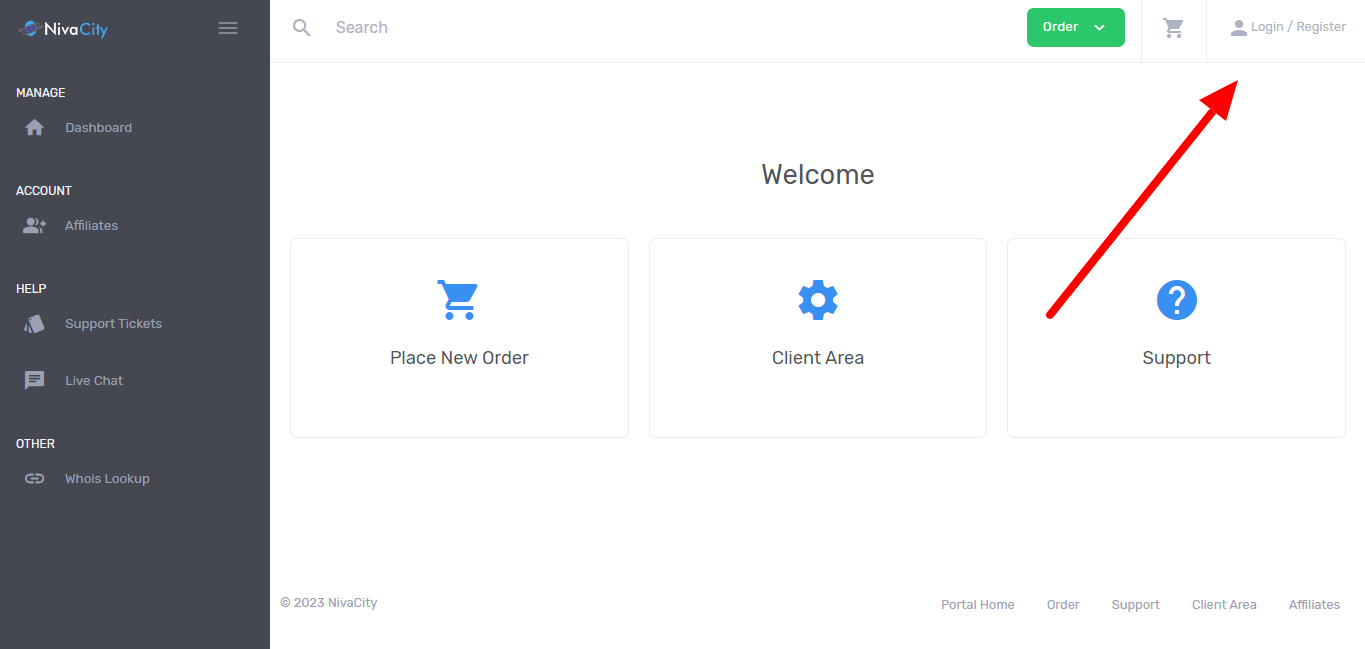
2) Once you have cliecked it will give you a login page requesting your credentials. Click on the ‘Forgot Password’ link.
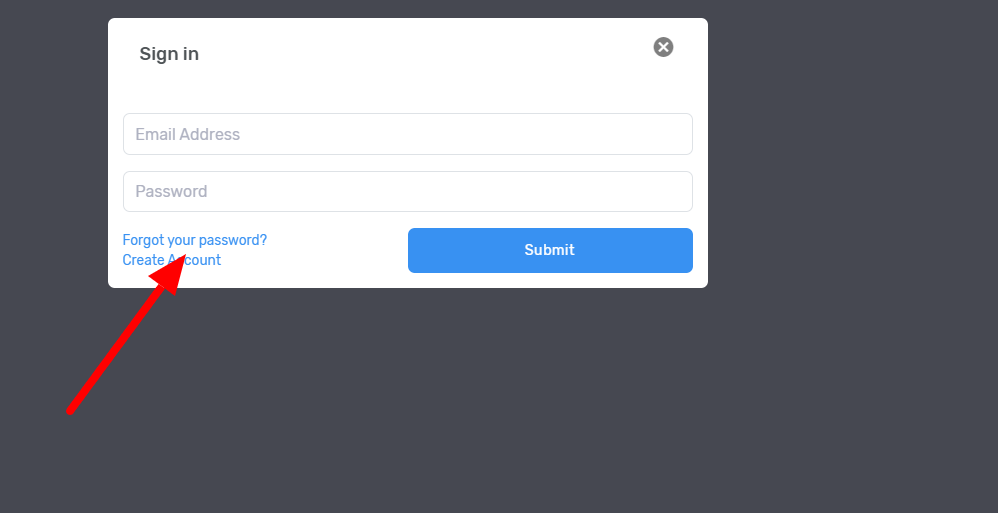
3) When you click it will give you a page to enter your email address. Note that you are using the email address that you used when registering with NivaCity. Once done, click ‘Send Me My Password’
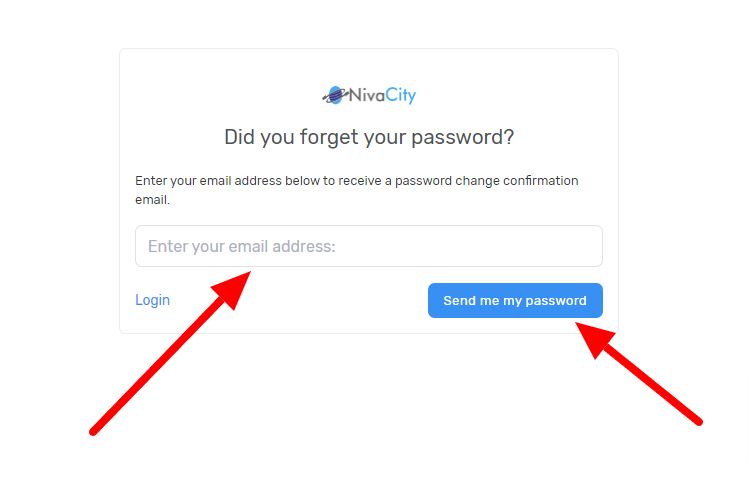
4) Once done log into your email address for the email with a password reset link, like the one shown here. This serves to confirm that the email address is correct and you indeed own it.
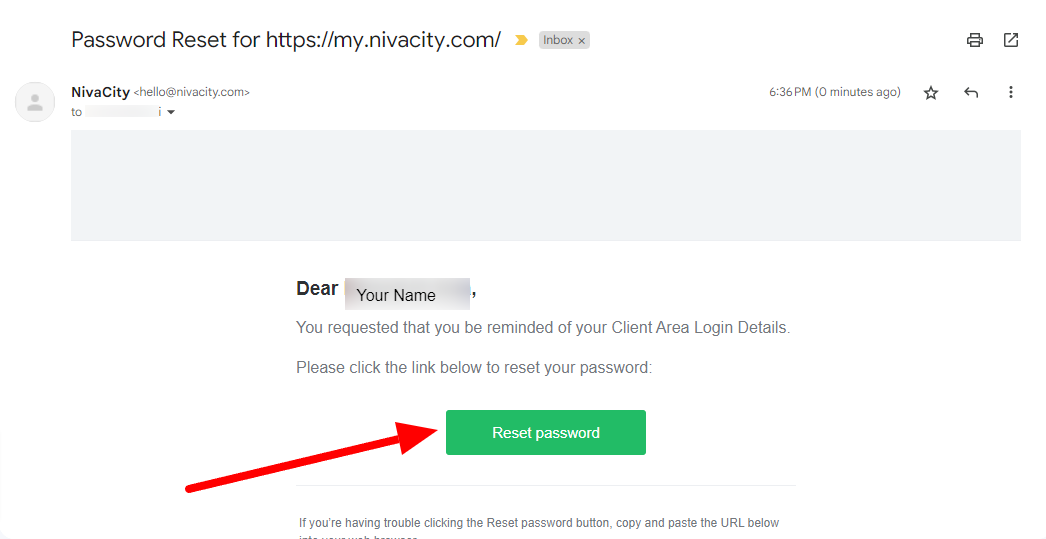
5) This link will take you back to the login page requesting your credentials. The credentials are sent in a separate email, which will look like this one;
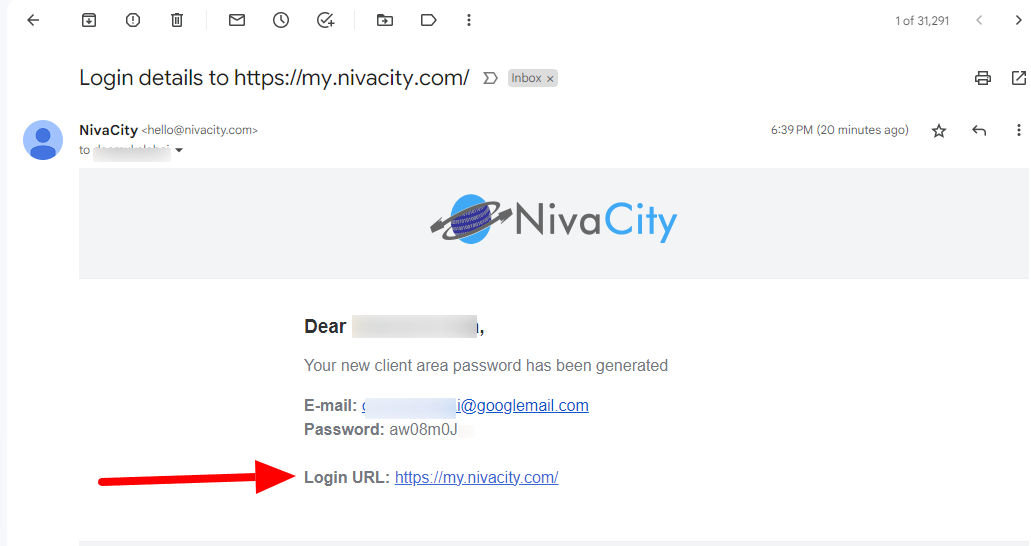
You will use these details to log into your account and regain access to your client area.
If you are still having trouble accessing your control panel after following the above steps please open a support ticket so our techs can assist you.




