If you are reding this tutorial you have probably received an email that is requesting customer details to be updated or you just want to update your domain details either way , so this tutorial will show you how.
Step 1 #
Log into your Clientzone account and head over to the “Manage Contacts” section as per the image below.
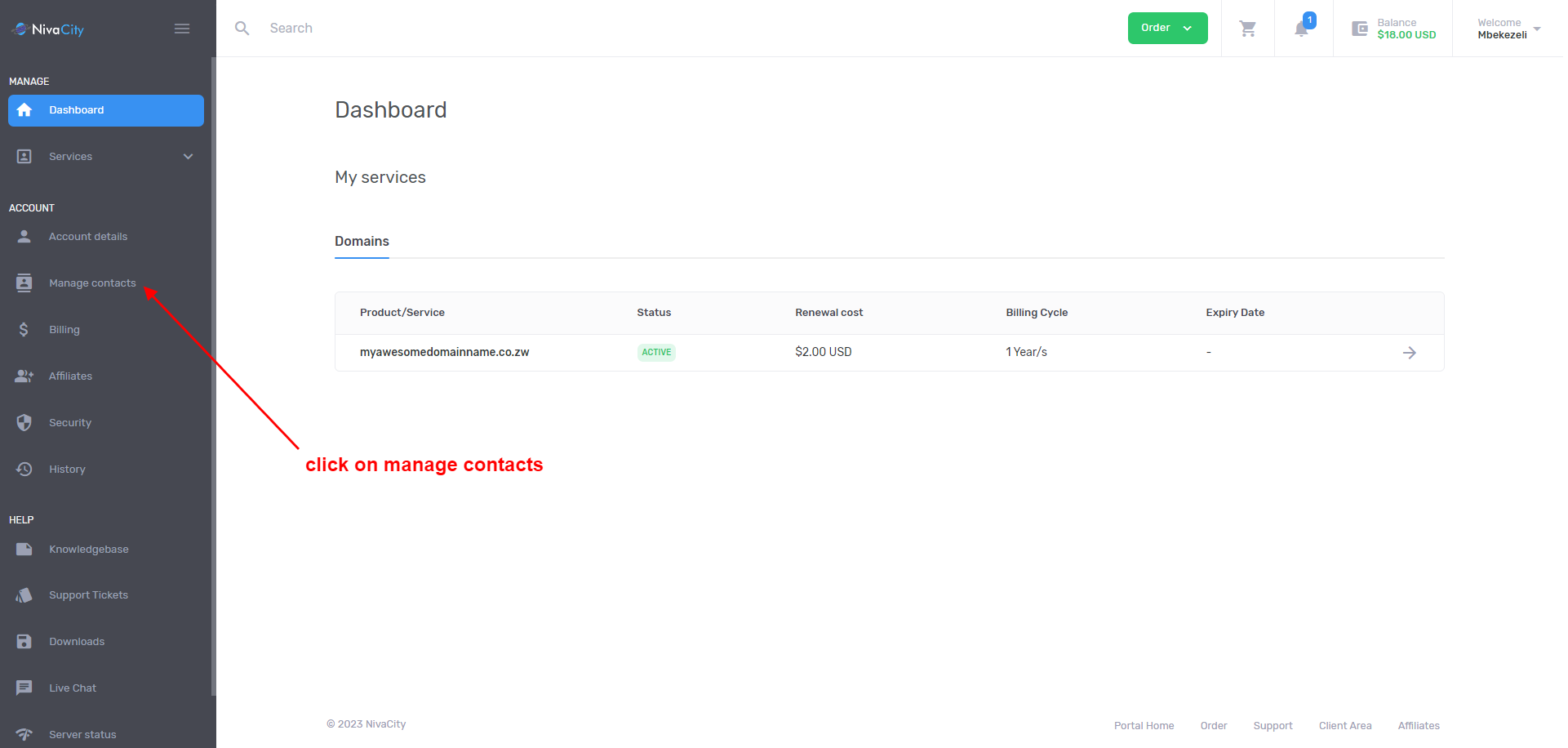
Step 2 #
Select “add a new contact” or if you want to modify an existing contact you can click on the 2 dots on the side of the contact as per the image below.
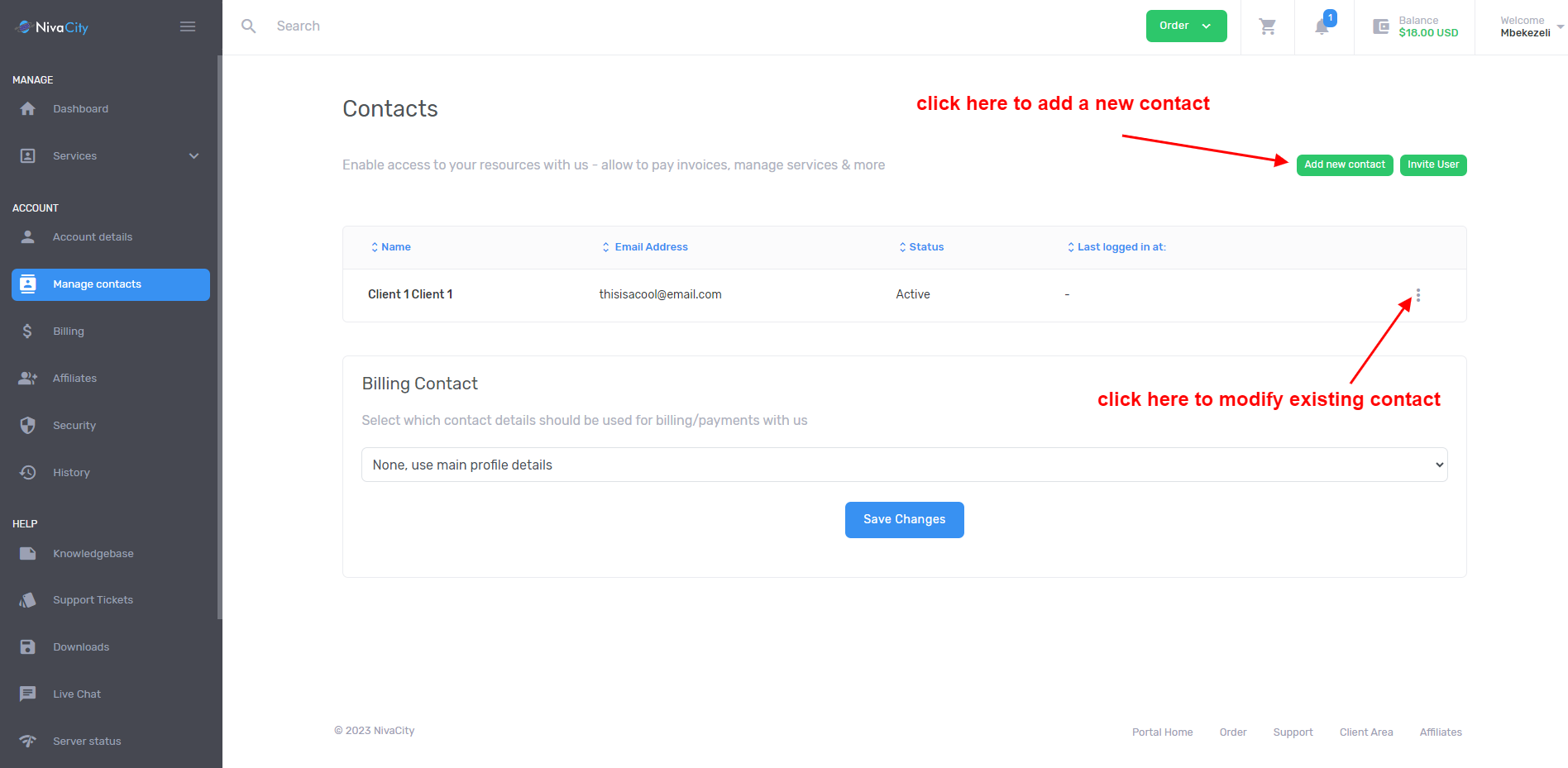
On the next page add in the details of the customer (all fields are required on the fields) and for the address, P.O Boxes are now allowed.
IMPORTANT: On the below sections that is where you choose the privileges you want the contact to have. If you want them to have access to the domain and other aspects of your account you can select them there, if you do not want them to have any access at all then leave all of them unchecked.
Also if you leave the “notify contact” section unchecked the contact will not receive any communication from us except the ZISPA confirmation email from the registry direct.
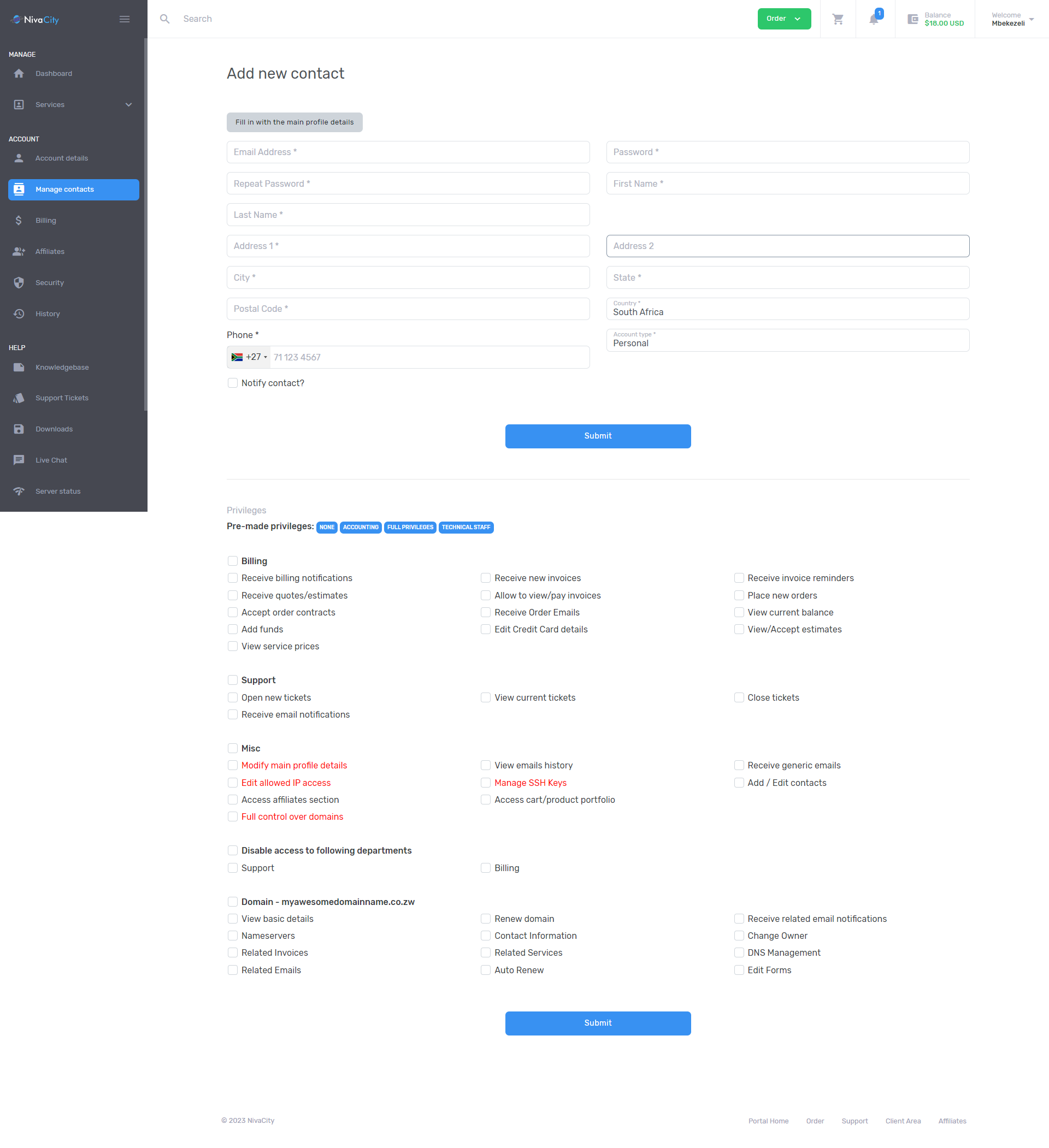
Step 3 #
After you have saved your contact details now head over to the Domain section under Services as per the image below then select the domain you want to change the contacts for and click on the arrow to open the domain information.
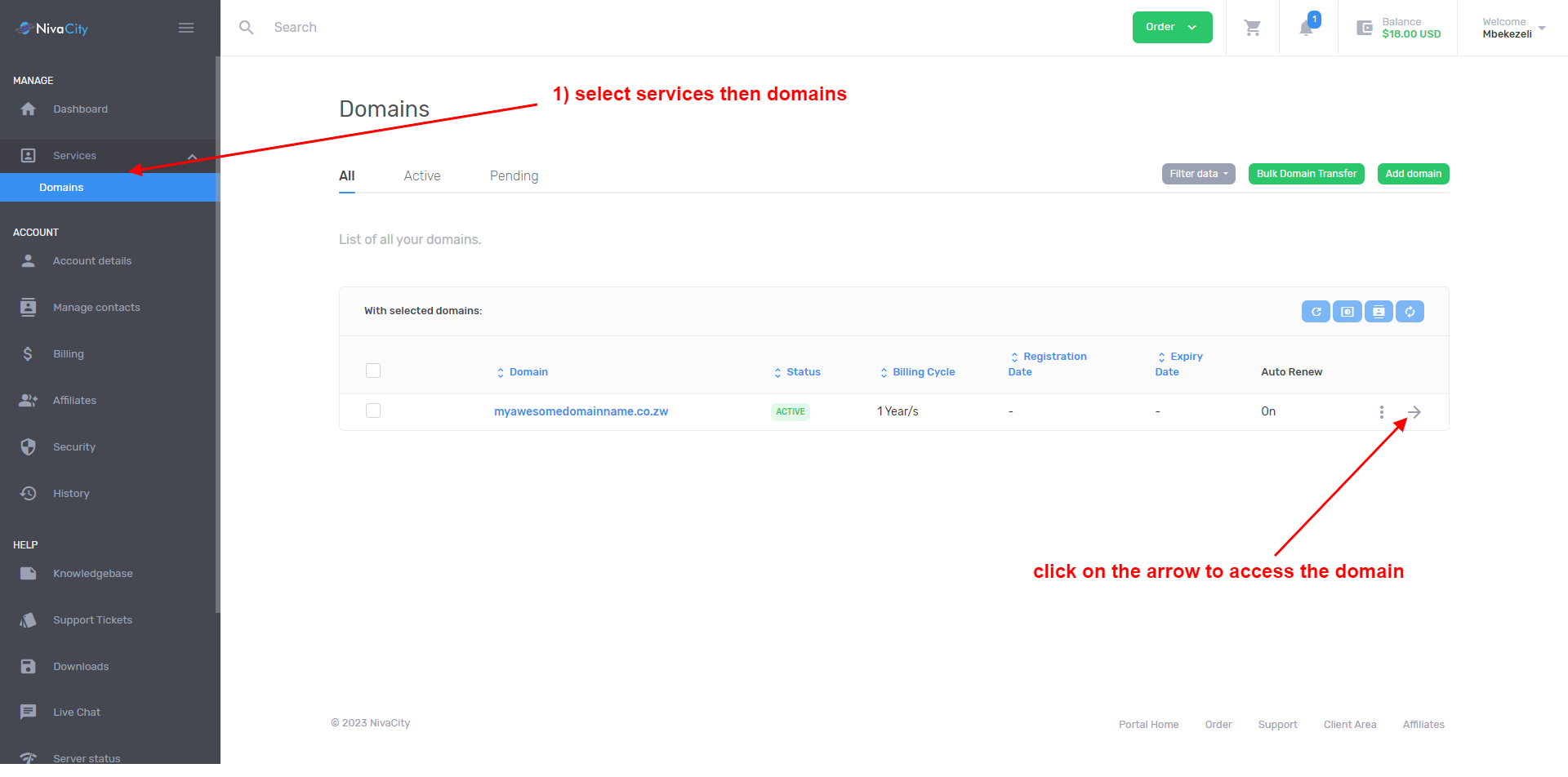
On the next page select “contact information” as per the image below then check “use one of the following contacts”
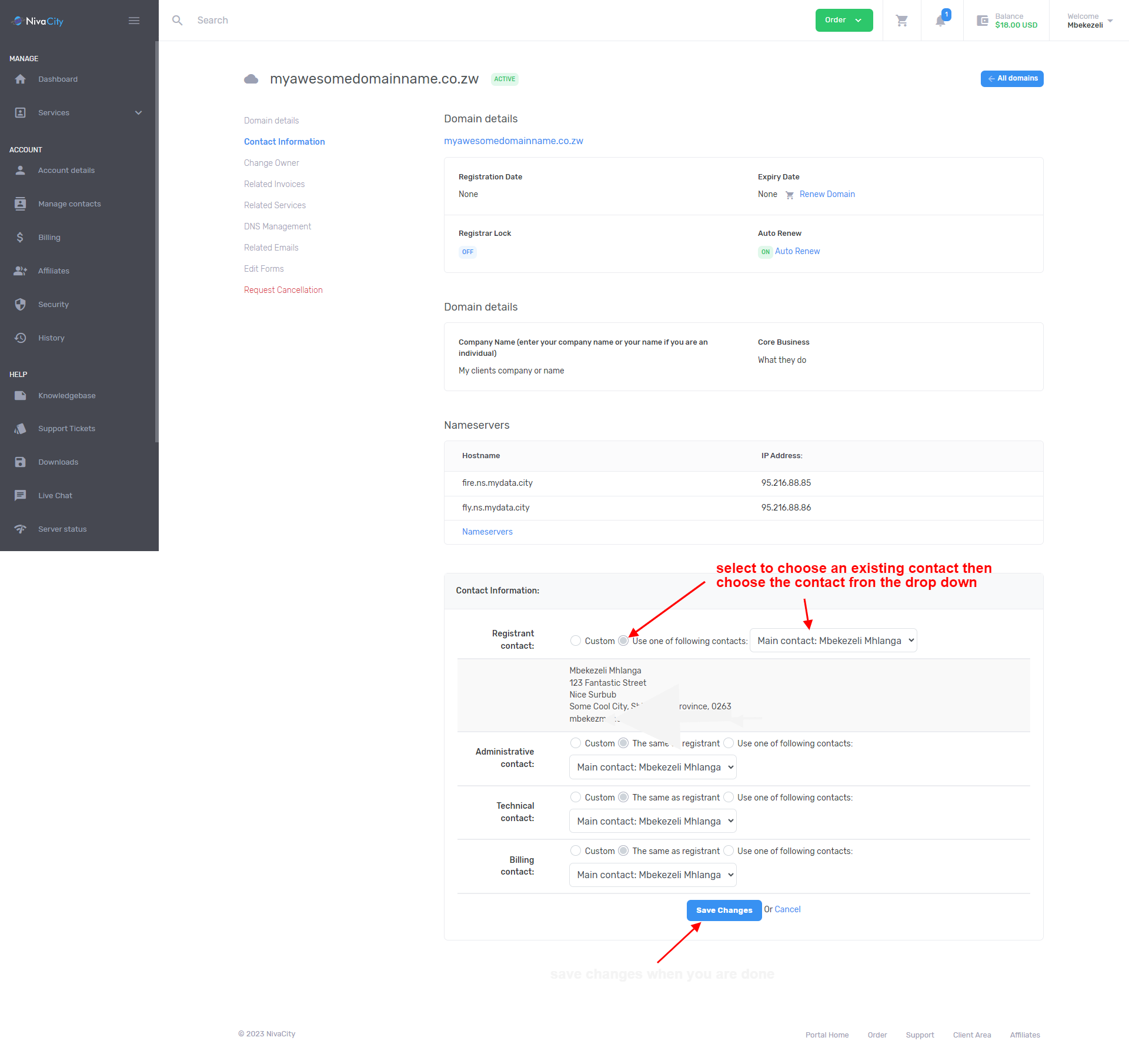
After you save you will get a notification that says “Contact information has been updated in the registrar”
The your information would be reviewed by an admin before being processed, Take note, this process can take anything from 2 to 24 hours to be completed so its not instant.
If you need further assistance or this is still confusing, you can contact support staff for assistance.




